The further you go into Google Shopping campaigns, the deeper and more complex the features get. But there’s no denying that they’re useful. One such feature is the Single Product Ad Group. Every business would want to know how well their individual products are doing, what the demand is, and how much they’re being searched for. This is where e-retail becomes very like brick-and-mortar stores.
Single Product Ad Groups – An introduction
A brand or business may have a whole host of impeccable products and excellent customer service, but could still find itself losing out on sales. A good place to start identifying problems is by taking a closer look at your Google Shopping campaigns and ad groups within. If these aren’t organized, a business could lose large chunks of ROI for no reason other than the products aren’t being advertised towards the relevant search terms or are simply not profitable.
It’s very easy for offline stores to keep track of what’s selling and what isn’t but for e-commerce businesses with catalogs full to the brim, it gets that much trickier.
Luckily, e-commerce businesses now have a much easier way to identify the revenue per product and evaluate costs and losses, and that’s the Single Product Ad Group feature.
Table of Contents
What are Single Product Ad Groups?
Also known as SPAG, a Single Product Ad Group is essentially what it says on the tin. It’s a campaign ad group consisting of just one product and built similarly for every item in the product feed on Google Merchant Center. This way, you can individually track the revenue, sales, losses, and searches for a single product and leverage this to identify top-selling products. For B2B businesses already spending on pay-per-click ads, this product-level campaign structure is worth considering.
The term was coined by KlientBoost and is a strategy that aims to optimize ad spending on top-performing products by identifying less profitable ones. More generic approaches to forming ad groups would involve segmenting products according to categories and subcategories. Google also allows businesses to form groups based on brand category, product ID, and product type among others.
As flexible as this sounds, it’s not enough. Big sellers would have thousands of products and brands across categories which, despite dividing into subcategories, would still be a bulky mass of data that would be a nightmare to sift through.
You could get general statistics on a single ad group with many products, but individually pinpointing underperforming or fast-selling products is a task. Single Product Ad Groups defeat this by having just a single product per ad group. There too, lies its pitfall, but more on that later.
The difference between Single Keyword Ad Group and Single Product Ad Group
Single Keyword Ad Groups (or SKAGs) is a campaign structure where unique ad groups are formed by pairing specific keywords for a product. You can also include match types for that keyword in the same group, like exact match, phrase match, and broad match keywords. For example, your keyword group could be based on a white t-shirt, so your root keyword could be ‘white t-shirt’, and match keywords could be ‘white cotton t-shirt for men’ and ‘white tee’.
SPAGs not only revolve around a single product, but the ad group itself also consists of that product, which means there are no keywords involved. The use of it is different- you would use SPAGs to monitor products instead of keywords.
In Google Shopping, keywords aren’t too significant- search terms are. Keywords trigger ads but search terms are exactly what a user types into the search bar, so they’re different. A search term most likely will contain a keyword, whether an exact match or a broad match. The exact match is when the search term matches the keyword exactly. A phrase match is when the search term is the keyword with a modifier, while a broad match is usually a long-tail keyword.
Why you need Single Product Ad Groups
SPAGs have a variety of advantages, not least that they save a lot of money and time. Here’s an explanation:
Need # 1: Identifies the best-performing products.
By putting products into individual ad groups, you can easily spot which product is performing well and which isn’t. Based on this, you can adjust bids, budget, and promotion strategies. This not only allows you to showcase your best-selling products even more but also pull back not-so-great products until you figure out why they weren’t selling.
Need # 2: Produces return on ad spend.
There are a lot of (paid) tools out there that aim to create and manage ad campaigns. However, SPAGs are said to bring a business the highest return on ad spend (ROAS) out of all the paid search campaigns.
Need # 3: Allows granular bidding.
This SKU level strategy allows for granular bidding, which means adjusting bids on ‘grains’ or individual products. On a larger scale, it gives a business more autonomy over which product gets served for which search query.
Need # 4: Saves unknown spends.
Setting up SPAGs is a time-consuming, labor-intensive activity. However, the money saved makes it worth the effort. You can regulate bids and budgets for non-performing products and either channel them into top-selling items or not spend that money on ad campaigns at all. This reduces the chances of unknown spending. By using automated bidding solutions or the help of AdWords experts, you could even cut down on labor costs, making this quite a feasible solution.
How to create Single Product Ad Groups
To be able to create a SPAG, you will need a Google Ads account.
Method # 1: The default way
Step 1. Navigate to the ‘Products’ tab in Google Ads.
Step 2. Copy and paste the entire list of products you see there onto an Excel sheet.
Step 3. Organize the Excel sheet into 3 columns- Campaign, Ad Group, and Maximum CPC. The Ad Group needs to have the item ID and title of individual products.
Step 4. Copy this sheet.
Step 5. In Google Ads Editor, click on ‘Make Multiple Changes’ and paste the copied data.
Step 6. Check the ‘My data includes columns for campaigns and/or ad groups’ before hitting ‘Process’.
Step 7. Add your product groups and turn them into SPAGs by clicking the ‘ ’ sign then divide by item ID and select the designated products.
Step 8. Exclude the ‘everything else’ category or else it will defeat the purpose of arranging by item ID.
As mentioned before, setting up a SPAG can be very time-consuming. If you don’t have a budget or human resources for this, it means hours and hours of creating SPAGs on your own which can be highly counterproductive depending on your level of expertise.
Method # 2: The AdNabu way
Luckily, there are a lot of automated tools and expert companies that can take the burden off you. One such firm is AdNabu, whose shopping software can automatically create Single Product Ad Groups for uploaded shopping campaigns. Additionally, any new product that’s added is seamlessly synced with your Ads account and, once again, individual SPAGs are created automatically.
Since SPAGs fall under Google Shopping Campaigns, AdNabu links to a business’ Merchant Center to obtain information, including brand and Google product category, about the products. If products don’t have enough data, AdNabu can also analyze conversion data to approximate additional details required.
If a business needs help with managing SPAGs after creation, AdNabu can do that as well, from bid adjustments to priority setting. You can sign up for free on the website to create thousands of SPAG campaigns within minutes.
Best Practices: Single Product Ad Groups
To make full and best use of your Single Product Ad Groups, consider both maintaining and optimizing them at regular intervals (or discuss a strategy with your partner company who can then implement it for you).
To maintain your SPAGs:
Best Practice # 1: Name your products well.
To be able to identify your products at a later stage, you absolutely need to name them right in the first step. Item ID and the product name are its strongest identifiers, and a combination of item ID and product name forms the Ad Group in the Excel sheet referenced in the default steps to creating a SPAG campaign. For example, if you’re selling a graphic t-shirt with item ID GT1, the ad group name becomes GT1- Graphic T-Shirt.
Best Practice # 2: Set up a bulk sheet.
Setting up 50 SPAGs through the default method may not take too long, but crossing that number means more hours and more effort if using the same strategy. Instead, consider creating a bulk Excel sheet to set up product groups and then exclude the ‘everything else’ category all at once with a single upload.
Best Practice # 3: Clean up your product feed.
You may have a lot of products that are out of stock or on sale currently. Use these indicators to further organize and monitor revenue and ROAS. Ideally, no business should spend valuable money on promoting out-of-stock products; that’s like throwing your budget into the pyre.
Instead, remove those from your product feed to avoid making SPAGs out of them. If you’ve tied up with a company like AdNabu, you may be able to auto-pause out-of-stock products so that they’re hidden from bids but can be updated once stocks come in. For sale products, allocate a higher bid level or budget so they attract customers and sell out faster.
To optimize your SPAGs:
Best Practice # 4: Use the ad group-level negative keywords.
Campaign-level negative keywords are a thing of the past. They apply to all ad groups within a campaign and are generic, sometimes too much so. They do keep out irrelevant searches, but to really streamline these among ad groups, you’ll need to implement negative keywords at the ad group level. These will prevent searches from appearing in irrelevant ad groups.
Best Practice # 5: Write a good ad copy.
Regardless of how well you’ve organized your campaign, it’ll fail if your actual ad copy (which is written by the business, not Google) is shoddy and unattractive. Google Shopping ads don’t allow the use of images either so the few lines of text are all you have (and need) to convince a potential customer to convert.
Best Practice # 6: Look out for weaknesses.
Once your SPAGs are set up, monitor them carefully and they reveal weaknesses in your Shopping strategy that you didn’t know were there. These will most likely be products that are proving costly in terms of ad spend but aren’t profitable overall.
Best Practice # 7: Use top performers to boost growth.
The SPAGs will also show you high-performing products that you may not have allotted money to in the first place but are bringing in a good amount of revenue. This way, you can divert funds from non-profitable products to top performers and boost growth in revenue and ROAS the right way, while reducing actual costs per conversion.
There’s a lot of apprehension around SPAGs, not least because they take a long time to set up and may not be entirely feasible for a larger catalog with thousands of products. Another issue for some is the need to manually manage maximum CPC bids and set up negative keywords. This is because there’s no campaign-level setup going on- for everything to work at the ad level, changes need to be made at the same level.
However, these can be solved using automation and the support of an external agency that has learned the ropes and can manage these campaigns on your behalf. You can get updates on search terms relevant to your campaign; these can be further leveraged to optimize product titles, ad copy, and bids to bring in maximum ROI while keeping costs low.
Conclusion
Despite Google Ads not allowing keywords-based targeting in Shopping campaigns, AdNabu can use keywords to segregate campaigns and place multiple bids for the same search term to maximize the chances of your ads showing up.
The theory behind the campaign strategy and structure is beyond simple to understand- the smaller and more relevant your ad groups, the better you can use your ad spend. Adding on to that, the smaller and more relevant to your audience, the higher the yield of clicks at low costs!
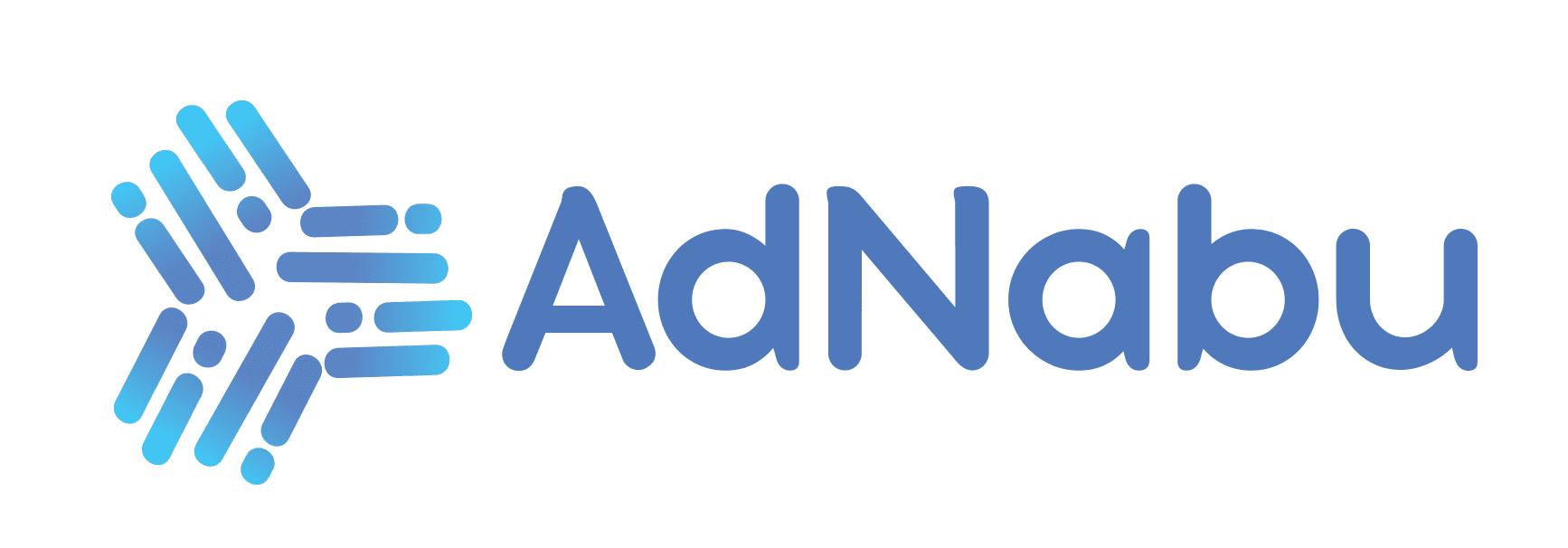



![Top 10 Shoppingfeed Competitors [In-depth Analysis]](https://i0.wp.com/blog.adnabu.com/wp-content/uploads/shoppingfeed-competitors-2.png?resize=770%2C300&ssl=1)

