Table of Contents
Why should you go International with your store?
Kudos Vendor! Congratulations on your Shopify store that has been doing great in terms of sales & revenues. Yes, we understand that you want to unlock the next level of success for your eCommerce store by going international.
Thanks to the presence of Shopify International, if you’re looking forward to expanding your eCommerce business to new geographies, there might be no time like the present!
However, international shipping isn’t easy and needs a lot of factors to be thought of. Beginning with a particular strategy, proper marketing funnel & a reliable channel of delivery, there are a lot of things to work on your business, before reaping the benefits of improved sales & revenues.
While there might be a lot of factors to consider & strategize for your eCommerce store before you expand it across geographies, the chances of your success are significantly greater today!
Thinking why or how? Consider the figures listed below:
Back in 2018, the B2C eCommerce market stood out at a size of $2.3 trillion globally, with suggested growth of $4.5 trillion in 2021 (the present).
For B2B sales using eCommerce platforms, worldwide eCommerce’s projected total was $7.7 trillion in 2018.
Today, the market is estimated to be a $12.1 trillion global eCommerce market that you can be a part of. With such lovely numbers on display, what’s stopping you from having a slice of the big trillion-dollar pie?
Okay, the chances are that these figures might have you confused. Let’s try again and look at some of the most immediate advantages that you will experience when you decide to use the Shopify international platform.
Advantages of selling internationally with Shopify
1. Provides your business with a chance to expand into the global markets
Once you are done with the research, required information, engineered the groundwork, expanding your business across Geographies can be a great move to improve revenues. Shopify provides your eCommerce business with an opportunity to scale itself by providing them with international buyers and global clientele.
Once your business is able to sell itself across geographies, it gives you an improved position at building a new client base. This way, you are already a step ahead of your competition in revenues.
2. Expand Brand Awareness & create Goodwill
In addition to reaching more people, when you ship your products internationally, you can improve your brand awareness in foreign countries.
Further, the better your brand awareness, the further improved are your chances of indexing your e-commerce store with such brand awareness.
Further, the more your brand becomes trusted & established, the more B2B buyers can trust your business, helping improve the footprint of the brand as well.
3. Explore new markets to sell, avoid product saturation
One of the most common problems faced by several eCommerce companies is product saturation. At one point, a new & innovative product might have better chances at selling. On the other hand, when different sellers enter the market with similar products, there can be your products’ saturation.
When you opt for international shipping on Shopify, you sell your products across geographies. This way, it provides security against a decline in sales across different markets. Further, it also allows businesses to shape their marketing strategies in the less performing regions.
Isn’t it interesting? How selling internationally on Shopify can shuffle your products across different regions across the globe and enjoy seamless demand and improved revenues over time.
We bet you want to know more about the process! Relax, we have you covered. Let’s have a walkthrough for your international shipping for your Shopify store.
How to start selling internationally with Shopify?
Step 1: Set up your Shopify store in multiple languages
When you decide to set campaigns internationally, selling your products in multiple languages should be the first task to look out for. Visitors from different parts of the globe trust the stores that display content in their native language.
Translating your Shopify Store’s content into multiple languages can also be a driving factor for improved sales & conversions as the international customers will have a better idea of different marketing policies, pricing & other details like return policies, and shipping.
When you sell your products in multiple languages, you need to create individual URLs using the Shopify admin for translation. However, when translations are not present in your store, your store displays content in your selected native language.
Before moving ahead with the suggested steps, let’s have a look at the requirements for using multiple languages:
Requirements:
- Presence of a supported third-party translation app integrated into your Shopify store.
- Shopify Plan that allows sales in multiple languages.
- Theme with a reliable language selector. However, if you don’t have a language selector present in your theme, add a language selector with the Geolocation app’s help.
Stage 1: Add Multiple languages to your store
Step 1: Navigate to the ‘Settings’ section of your Shopify admin.
Step 2: Select the Store languages option.
Step 3: Click ‘Add Languages’, present under the Translated languages.
Step 4: Select the desired language from the drop-down menu, followed by adding it to your store.
Step 5: Follow the suggested steps given in the application to easily translate your web store’s content & use relevant languages.
Step 6: Once done, click on ‘Preview’ to overview the change in language. Interestingly, Shopify allows you to view both unpublished & published languages.
Now that you have added multiple languages to your store, it’s time to manage different languages in your store.
Stage 2: Manage Languages
After adding different languages to your store, you can easily manage the other published languages from your admin panel. Further, you can also unpublish a suggested language; the store highlights a 404 “Page not found” error to the recommended pages.
Shopify also allows you to delete language translations if you don’t want to implement them in your store. However, if you delete the language, the language translations remain intact.
Here are the steps to manage multiple languages in your store:
Step 1: Move to the ‘Settings’ section of your Shopify admin.
Step 2: Select the Store languages option.
Step 3: Under the ‘Translated languages’ section, click on the ‘Publish language’ option to include such translations in your store. Further, you can also click ‘Unpublish language’, if you want to remove the languages you don’t want to keep in your store.
Step 4: To delete the translated content, click on the delete option.
Step 5: The final step requires you to Save the settings.
Stage 3: Select the relevant resource field & types
Listed below are all the resource types & fields that can be translated.
| Resource type | Fields |
| Collection | description, title |
| Product variant | title, option 3, option 2, option 1 |
| Shop | Meta_description, meta_title |
| Link | description, title |
| Online store blog | title |
| Online store page | description, title |
| Online store article | Summary, title, description |
| Delivery Option | name |
| Email template | Title, description |
| Payment gateway | name |
| Product | description, title |
| Product option | name |
| SMS Template | body |
| Online store theme | dynamic keys based on theme data |
| Shop policy | body |
| Metafields (customers side) | value |
Now that we understand all the settings that are required to input multiple languages in the store, let’s focus on setting up Shopify payments for multiple currencies.
Step 2: Set up Shopify Payments to use multiple currencies
The next step in setting up your Shopify store for International visitors is to use multiple currencies in the platform. To sell in multiple currencies, you need to enable Shopify Payments for your store.
This way, customers from different parts of the world can easily view the prices of different products in their own native language.
Listed below are the stages to help you set the multiple currency feature for your Shopify store:
Stage 1: Set your Payment gateway to use & accept multiple currencies
Step 1: Navigating through the Shopify admin, go to Payments, under the Settings option.
Step 2: Once you are inside the Shopify Payments section, select Manage.
Step 3: In the Currencies section, enable the currencies that you want to support from the list of accepted currencies.
Step 4: Click Save.
Tip:
Include the round-off rules to make your prices consistent.
Customize the rounding rules to display a fair amount on every product across multiple categories.
Stage 2: Enabling currency selector
The currency select feature allows your visitors to view product prices in their native currency over your eCommerce store. However, the different themes available over Shopify don’t allow vendors to integrate the currency selector.
However, you can enable the settings manually or pair your store with the Geolocation app to integrate a currency selector for your store.
Here are the steps to enable the currency selector:
Step 1: Navigate to ‘Online Store,’ from your Shopify store’s admin section.
Step 2: Click on ‘Add Menu’, once you reach for the navigation menu.
Step 3: Now that you have received a new form, enter the relevant details (name, title) for the newly developed currency selector menu.
Step 4: Navigate through the Menu items to reach for the ‘Add menu item’ option.
Step 5: Fill in the relevant currency details like the value and name of the currency.
Step 6: Add a link to your store. Ensure that you include the relevant currency code around this selected option.
Step 7: Once you have successfully created a currency converter for your store, repeat the process to include different menu items around individual currencies that you want to include.
Step 8: Click on save when you are done with adding the list of currencies.
Stage 3: Previewing your customer experience
Once you have enabled the currency selector for your store, it’s time to have a walkthrough of the process to have a visitor’s experience of your saved settings.
To conclude the settings, visit your store and navigate across different product categories. Further, you should also try to create different test orders, and run payments to check the currencies used in the checkout process.
This way, you will have a complete understanding of the customer experience and understand the process in detail.
Here are the steps to help you test your customer experience manually:
Step 1: Navigate to the ‘Payments’ section from your Shopify store’s admin section.
Step 2: Click on the ‘Payments’ section, followed by a click on ‘Manage.’
Step 3: Once you are inside the Manage section, you can easily view the list of selected currencies. Now, select the list of currencies that you want to highlight.
Step 4: Once you have selected the given currencies, click on ‘View ‘to visit your online store as a visitor.
The last step marks the end of setting up multiple currencies for your store. Once you are done with the steps, it’s time to set up your Shopify taxes.
Step 3: Set up Shopify Taxes according to the specific country rules
As per the latest changes around taxation norms, eCommerce vendors need to charge taxes on their sales. Further, the levied taxes need to be accounted for and reported to the local government.
While the process is complex and the calculations are huge, Shopify allows its vendors to automatically keep an account of all the sales tax calculations. Furthermore, vendors can also use the tax overrides feature to tackle different clauses & situations on their website.
Remember, Shopify uses several default tax rates to keep an account of taxes. However, the platform doesn’t remit file sales tax for you. Listed below are the steps required for you to set up Shopify Taxes, according to specific country rules.
Stage 1: General steps requires to set up tax
Step 1: Before you head for the tax settings, set the countries you want to ship to.
Step 2: Now, if you’re using Shopify POS to conclude sales, including the tax rates that are suggested by your retail locations. Further, the default POS tax rates are later based on the geographic location where the sales are concluded.
Step 3: Include all the relevant tax rates around different regions & countries where you want to ship and sell your products:
If you’re selling your products around Canada, the United States, the United Kingdom, Norway, the European Union, Australia, Switzerland, or New Zealand, that use different registration-based taxes and input different tax registrations to help you collect taxes.
In a situation when you are using location-based taxes on different regions. You should be using different default values or specify the rates for different countries and their regions. Further, ensure that you charge taxes on different shipping models.
Step 4: When you sell digital products, add the relevant taxes that apply to such items.
Step 5: Override tax rates or exclude the taxes on products, whenever necessary.
Step 6: Save your settings.
Tip: Try including taxes over all the products present in your store. When you enable the tax-based settings, the prices will be inclusive of the total cost on checkout, with a specified calculation that highlights the percentage of tax applied.
Stage 2: Setting location-based tax settings
Before you set up your taxes, make sure you set your taxes, based on the tax registrations that are based on the following regions:
- Canada
- European Union
- United States
- Norway
- Switzerland
- Australia
- United Kingdom
- New Zealand
Many countries levy taxes based on the destination of an order, allowing vendors to charge sales tax, based on the defined region. Further, before you set taxes on the basis of destination, ensure the charge rates and see if the product is taxable.
However, if you aren’t located in the suggested regions, you need to set up location-based tax rates. The steps to which are listed as follows:
Step 1: Ensure that your store is not located in an area that uses region-based taxes, and include all the relevant shipping zones for the desired destination country.
Step 2: Navigate through your Shopify admin and move to Settings -> Taxes.
Step 3: Under the Tax regions bar, select the name of the target country.
Step 4: Under the ‘Base taxes’ section, include all the relevant rates that are applicable in the regions and other countries. Further, you can also select whether a region uses sales or federal tax.
Step 5: Once you are done with the settings, click ‘Save.’
Stage 3: Different Tax overrides and exemptions
While Shopify calculates your taxes automatically, you can override your tax rates manually to achieve greater control over your eCommerce store’s levied charges. You can use the override feature under the following situations:
- Specify unique rates of taxes for tax-exempt customers.
- Manage tax exemptions & tax exemptions.
- Control the tax levied on a particular product
- Specify individual tax rates for different destinations of shipping.
Listed below are the steps to create a manual collection for products that require tax override:
Step 1: Reach out for ‘Products,’ followed by ‘Collections’ on your Shopify admin site.
Step 2: Click ‘Create collection’ and assign a name to it.
Step 3: Under the collection type, select Manual.
Step 4: Now, if you want to remove the collection from the list of your active sales channels, click on ‘Manage’ around ‘Collection availability’ and deselect the required check box placed beside the sales channel.
Step 5: Save the settings to finalize it.
The final step requires you to set up your international sales for your store.
Step 4: Set up International Shipping
The last phase of setting up your store requires you to include International Shipping for your store.
The Shopify platform allows vendors from Canada, United States, and Australia to ship their products at discounted rates with a partnership with shipping companies like DHL Express, USPS, UPS, Sendle, and Canada Post.
Listed below are the steps required to set up International Shipping for your Shopify platform. Let’s have a look:
Per region shipping rules
Ensure that you go through all the research to ensure the shipping of products, aligning to all the shipping rules under different regions. Further, you also need to check what products are labeled “dangerous goods” in different regions.
Also, keep in mind that different regions have different shipping standards, and you need to align with them for selling your products.
Structure your shipping rates
When you decide to select your shipping rates, there are three factors that you need to take care of. They are listed below:
- Free shipping: Free shipping is a customer magnet as it allows an opportunity to buy products easily. If you have a reliable profit margin, you can quickly ship your products for free.
- Carrier shipping rates: The different integrations with carriers provide vendors with different shipping options and pricing. The carrier shipping is a mobile option for you as it allows you to charge the same rate as Shopify Shipping.
- Flat rate shipping: If you have a consistent shipping carrier, in terms of size & weight of the package and the cost of shipping, you can set manual rates with ease.
Duties & Taxes
The international shipments can be availed in a number of factors. Further, different taxes are based on the overall percentage that is fixed per destination. However, there are a number of factors on which duties depend. They are:
- Item value of the shipment.
- Origin country where the items are being manufactured.
- The types of items that are shipped & the different attributes like materials used in their production.
Commercial invoice
The commercial invoice is the bill that is passed on from the seller to the buyer, establishing the ownership & payment of the product. Commercial invoices come in handy in evaluating the true value of items in the shipment. Listed below are the essential information needed in an invoice:
- Name and Address of the customer & merchant.
- The description, price, and quantity of the products being shipped.
- Mode of payments and how the sale was concluded.
- The method used in shipping.
- Relevant carrier information, depending on the carrier you are using.
Export packing list
The last step in the process of shipping your product requires you to put the export packing list on the shipment. This detail on the item comes with information like (buyer, invoice number, seller/shipper, among others). Further, it also includes relevant pieces of information like:
- The mode of transport.
- Package marks.
- Carrier info.
- Weight and dimensions of the packages.
- The type and quantity of packages.
Step 5: Test Your Shopify International selling system
Now that you are all set to sell your products internationally, it’s time to take a step back and have a walkthrough of the customer experience. The last step in the process requires you to navigate through different product categories & check whether the products are using native language and currency.
Further, you can also create test orders to understand the charges & the rate of conversions that your store will be charging to your actual customer.
Conclusion
This concludes the end of the topic. Now that you have an idea of working around all the key elements of Shopify International, we hope you are successful in scaling up your eCommerce venture. All the best!
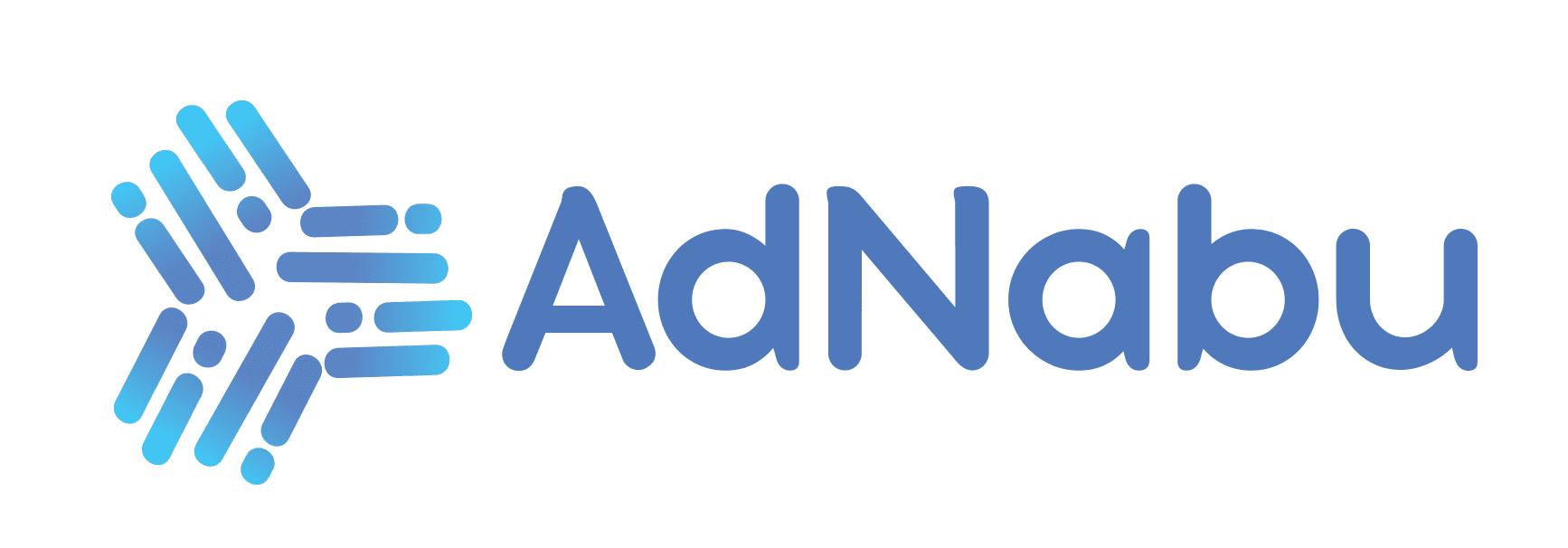



![Top 10 Shoppingfeed Competitors [In-depth Analysis]](https://i0.wp.com/blog.adnabu.com/wp-content/uploads/shoppingfeed-competitors-2.png?resize=770%2C300&ssl=1)

