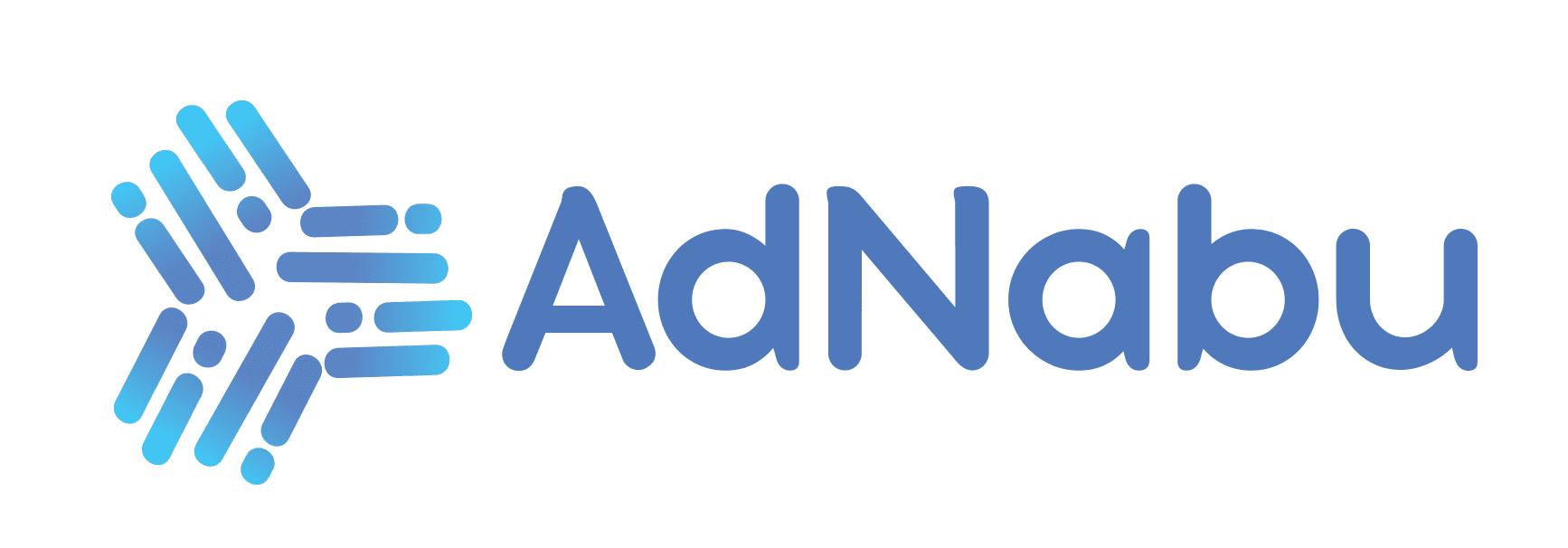Google Shopping feed is a file consisting of a list of items that uses various attributes that help in defining each one of the listed items in a unique way. It is simply information about your company’s products that are formatted in a specific way to help Google understand and read your data.
Table of Contents
- Why should you create a feed for your eCommerce store?
- Google Shopping Feed Guidelines
- 1. Promote only items that are available for direct purchase
- 2. At least one official language must be used
- 3. Provide your customers with the return and refund policy
- 4. User information must be collected securely and responsibly
- 5. Verify your website URL and claim it
- 6. Website requirements
- 7. Regularly log in to your Merchant Center account
- 8. Ensure your product data complies with the Google product data specifications
- Google Shopping feed Specifications
- How to create Google Shopping Feed?
- a) Sign in to your Merchant Center account
- b) Select “Products” present on the menu of the Merchant Centre Account
- c) Click on the “Create Product Feed.”
- d) Choose the country of sale
- e) Choose the languages you prefer and select “Continue.”
- f) Name your primary feed
- g) Review the product feed and the policies
- h) Once you are ready, check the box to confirm that it has been reviewed
- i) Select “Create your feed” to complete the setup
- How to Update your Google Shopping feed?
- How to Optimize Google Shopping Feed?
- Conclusion
Why should you create a feed for your eCommerce store?
Properly creating your feed is vital for these three reasons:
1. To make the products show up for the most relevant product search queries
This way, your product will be shown to people who really intend to purchase the product.
2. To make that prospective buyer click your shopping ad
Potential customers will be encouraged to click on your ads when shown for relevant search queries.
3. To Optimize your Google shopping ads easily
Optimizing your Google Shopping ads will help enhance your ad performance.
Google has a set of Google Shopping feed guidelines and specifications that you must go through before creating your Shopping Feeds.
Read on to find out more about Google Shopping guidelines and specifications.
Google Shopping Feed Guidelines

Before you begin creating your own Google Merchant Center account, you will have to ensure that the company complies with all the guidelines given below:
1. Promote only items that are available for direct purchase
When promoting your products through online shopping, make sure each one is available for direct purchase. Affiliate or pay-per-click links to your products should not be promoted through Google shopping ads, except when you are a part of the Affiliate Advertising Beta or as a CSS (Comparison Shopping Service) in the EEA or Switzerland. Links included in the Google Shopping Ads must lead customers straight to the product page, allowing them to purchase the product.
2. At least one official language must be used
Using the official language of the country, you plan to advertise your products is essential. You could also use more than 1 official language, but when doing this, different product data can be submitted for each language, and the links must go to websites in the same language.
You could use the same language for:
- Your website
- The product data you plan on submitting
- The language you choose when you register the product data
3. Provide your customers with the return and refund policy
Before purchasing products from your store, customers should be allowed to view the return and refund policy. Therefore, make sure the policy is easy to find and understand, and even if your company does not offer refunds or returns, state that explicitly in your policy.
The policy must explain exactly how your company handles such situations, including:
- What the customer should do when they need a refund or need to return a product
- Under what circumstances does the company allow the user to return their product or get a refund
- The timeframe in which a return is accepted by the store
- When can the refund be expected by the customer?
4. User information must be collected securely and responsibly
When collecting personal information from your users, be extra careful. You should always follow the guidelines given below:
- Never sell the contact information of the user
- Credit card numbers and other personal information should be collected securely using an SSL-protected page.
- Images and personal information of the customers should not be used in ads without their permission.
- The primary purpose of the website you make should not be to collect personal information from the customers.
- Do not provide free products or incentives unless under these specific circumstances:
- As a reason for the marketing campaign
- With the purchase of an item
5. Verify your website URL and claim it
In a search console, verify your domain and claim it to ensure the site’s owner is you and prevent other people from claiming ownership over your site. You need to be able to upload essential files to your server or be able to edit the HTML of the website to verify your URL.
6. Website requirements
Google has a set of requirements that your site should meet. They check your website for a few basic requirements according to the Merchant Centre Program you are taking part in:
1. Include accurate contact information
Include accurate contact information on your websites, such as a valid telephone number and email.
2. The website checkout process must be secure
Collection of any financial and personal information from the customer and payment and transaction processing should be done over SSL-protected, secure processing servers.
3. Provide a Return policy.
Return policies given on your website must be conspicuous and clear.
4. Billing terms and conditions.
The site must include clear and understandable billing terms and conditions.
5. Make sure your customers can quickly complete the checkout process.
The checkout process must be complete. Therefore, ensure you can adequately include items in the shopping cart and thoroughly go through the checkout process without any problems.
7. Regularly log in to your Merchant Center account
It is best to log in to your Merchant Centre account regularly (at least once every 14 months) so that it remains active. This will also help Google know that your data is not outdated.
8. Ensure your product data complies with the Google product data specifications
Your product data has to be formatted to meet the product data specifications before you submit it through your Google Merchant Centre. Formatting guidelines in Google clearly explain how the product data should be submitted to help them understand it better.
The specifications will have a lot of information, and it is best to go through it before you begin the process to help you understand what you will be eventually doing.
Google Shopping feed Specifications

With these google shopping feed specifications, the product information for various programs can be formatted. Formatting the data correctly will help you create unpaid listings and successful ads. This data is used by Google to ensure that your products are matched for the most relevant user searches.
Required fields
1. ID
What is ID in Google shopping feed?
The ID you select identifies the product and helps Google retrieve product-specific information. An ID helps distinguish each product and can be used to track the performance of the product.
Do’s
- Each product should have a unique value. If possible, you could do this using the SKU of your company.
- When updating product data, the ID must be the same.
- Only valid Unicode characters should be used.
- For the same product, use the same ID across languages or countries.
Don’ts
- Do not use invalid characters like function, control, or private area characters when creating the ID.
2. Title
What is the Title in the Google shopping feed?
The Title is used to accurately identify the product that is being sold. It is one of the most essential parts of your shopping ads. Accurate and specific titles will help present the product for the most relevant search queries.
Do’s
- The title can be matched from your page after accurately describing the product.
- For variants, you could add a distinguishing feature like size or color.
- Include “with contract” for mobile devices sold with a contract.
- If the product is sold in installments in the United States, you could include “with a payment plan.”
- For Russia, at the beginning of the title, include the age rating for selling information products like books.
Don’ts
- The title does not include gimmicky foreign characters, capital letters, or promotional texts such as “Free Shipping.”
3. Description
What is the Description of the Google shopping feed?
The description will contain information about the product itself. The Description will allow people to understand more about the product you are selling.
Do’s
- Make sure the “description” accurately describes the product and matches it from the landing page.
- It should only contain information about the product.
- The description can be formatted using lists, line breaks, italics, etc.
Don’ts
- It should not contain all capital letters, promotional texts, or gimmicky foreign characters.
4. Link
What is a Link in the Google shopping feed?
Customers who click on your ad will be taken straight to the product page. This is done with the help of the link attribute, using the URL of the landing page added in the link attribute.
Do’s
- Ensure you include a verified domain name.
- Always begin with “https” or “http.”
- An encoded URL that complies with RFC 1738 or RFC 2396 can be used. For instance, a comma in this URL type would be shown as “%2C”.
Don’ts
- Do not link your page to an interstitial page (unless it is legally required).
5. Image_Link
What is image_link in Google shopping feed?
In the image_link attribute, include the main product image’s URL. This image will be shown in ads to potential customers.
Do’s
Image URL
- Begin with “https” or “Http.”
- Make sure it links to the main product image.
- An encoded URL (one that complies with RFC 1738 or RFC 2396) must be used.
- Make sure Google can crawl to the URL (robots.txt configuration allowing Googlebot-image and Googlebot).
Image
- It must accurately display the product being sold.
- An accepted format must be used: JPEG (.jpeg/.jpg), non-animated GIF (.gif), PNG (.png), TIFF (.tiff/.tif), and BMP (.bmp).
- The image could be at least 100 X 100 pixels for products that do not belong to apparel.
- A picture of at least 250 X 250 pixels could be used for apparel products.
Don’ts
- Images you submit should not be larger than 64 megapixels, and the files should not be larger than 16MB.
- Do not submit a thumbnail or scale up the image.
- Do not add borders, watermarks, or promotional texts.
6. Availability
What is Availability in the Google shopping feed?
The availability attribute shows which products are in stock and can be ordered to be shipped to the customers.
Do’s
- The product’s availability must be accurately included, and ensure you match the availability from the landing page.
Don’ts
- Do not list products that are not available or cannot be shipped to the customers’ region.
7. Price
What is the Price in the Google shopping feed?
The Price attribute tells your customers how much you charge for the products you sell on your site.
Do’s
- Ensure the customer can purchase the product from your site for the mentioned price.
- If you are selling products in bulk, multipacks, or bundles, then include the total price of the minimum quantity they could purchase the bundle.
- Mention the currency in which you will accept the payment. It can be based on the country you are selling in.
- When there is a sale, include both the regular and the sales price. Also, provide the beginning and the end of the date and time of the sale.
Don’ts
- Do not add the tax to the price for Canada and the US.
- Do not include the cost of shipping in the price.
- If the user cannot purchase one product, then do not mention the price of one product.
8. Brand
What is the Brand in the Google shopping feed?
The Brand attribute is used to show the brand name of the product and help users identify which products are yours.
Do’s
- Include the product’s brand name that customers generally recognize.
- Your store name can be provided as the brand name if the product is manufactured by you or if the product comes under a generic brand category. For instance, your store name can be submitted as the brand name if you sell customized jewelry or white-label products.
- Under the brand attribute, you could submit the supplier or manufacturer name if your product does not have a brand name.
- When the products are compatible, include a GTIN and the product manufacturer’s brand.
Don’ts
- Values like generic, N/A, Does not exist, or No Brand should not be submitted.
9. GTIN
What is GTIN in the Google shopping feed?
The GTIN (Global Trade Item Number) is an internationally recognized and unique identifier given to products. This will help Google classify your products and display them for searches.

Do’s
- Always submit valid GTINs that meet the requirements included in the official GS1 validation guide.
- If the products are compatible, submit GTIN and brand from the producer.
- When selling bundles, use product identifiers of the bundle’s main product.
- If your company offers engraving, customization, and other such personalization of a product that has a GTIN, then include the GTIN and use the attribute “is_bundle” so that Google knows customizations are included in the product.
Don’ts
- For compatible products, do not provide the OEM (Original Equipment Manufacturer) brand to show that the product is not a replica of or compatible with the OEM brand’s product.
Optional fields
1. Additional_image_link
What is Additional_image_link in the Google shopping feed?
This attribute will allow you to include more images of the products you sell beyond the main image. This will allow customers to view your products from different angles.
Do’s
- Make sure the image_link attribute’s requirements are met, with a few exceptions being:
- Illustrations or graphics can be included.
- The image can show the product in use and product staging.
- You can submit up to 10 additional images by including the attribute multiple times.
Don’ts
- Do not include more than 2000 characters.
2. Mobile_link
What is mobile_link in Google shopping feed?
This allows you to add a URL to a landing page of the mobile-optimized version. These pages will load faster on smartphones and ensure the page looks right on a smartphone.
Do’s
- The mobile_link must meet the specifications for the link attribute.
Don’ts
- Repeated fields should not be added.
3. Availability_date
What is Availability_date in the Google shopping feed?
This attribute informs customers when a preordered product will be shipped.
Do’s
- You can use this attribute if you include “availability” as “preorder.”
Don’ts
- Do not go beyond 25 alphanumeric characters.
4. Cost_of_goods_sold
What is Cost_of_goods_sold in the Google shopping feed?
This attribute is used when reporting information on the purchased item using the global site tag. This data can help your company calculate the gross profit of the items.
Do’s
- Use ‘.’ Instead of ‘,’ to indicate a decimal point.
- Currency with ISO 4217 codes should be used (Example. “USD”).
Don’ts
- Do not use any characters except numeric.
5. Expiration_date
What is Expiration_date in the Google shopping feed?
The Expiration_date can inform Google when to stop showing your products. This is usually done for seasonal products and limited stock.
Do’s
- You could use a date of fewer than 30 days in the future.
Don’ts
- Do not forget to specify when Google should stop showing your product if the product is being sold for a brief period.
6. Sale_price
What is Sale_price in the Google shopping feed?
The attribute shows how much a product costs during a sale. This price will be shown as the product’s current price during the sale.
Do’s
- Make sure the requirements for the “price” attribute are met here.
- In addition to the price attribute, include the sale_price with the non-sale price.
- It must be accurate and match the sale price on the landing page.
Don’ts
- Do not include more than 2 digits after the decimal point. If you include more than 2, it will automatically be rounded to 2 decimals.
7. Sale_price_effective_date
What is Sale_price_effective_date in the google shopping feed?
When a sale price is applied, this attribute will tell Google how long you want that price to be shown to people.
Do’s
- Use this together with the sale_price.
- The sale_price always applies even if the sale_price_effective_date is not submitted.
- Include a start date before the end date.
Don’ts
- Do not forget to add time zones along with the date. If it is not added, then the sale price on the start date will begin at 12 AM and, on the last date, will end at 11:59 PM.
8. Google_product_category
What is Google_product_category in the Google Shopping Feed?
Every product you submit will be automatically put under a product category from the product taxonomy of Google.
Do’s
- Add only one category.
- Ensure the category you add is the most relevant to the product.
- Include the numerical category ID or the full path of the category.
- For certain items, add a specific category (for example, for alcoholic beverages, the categories would include “Food, Beverages, & Tobacco > Beverages> Alcoholic Beverages”, or other similar subcategories.
Don’ts
- Categories published before August 2011 should not be used. Use the latest values.
How to create Google Shopping Feed?

a) Sign in to your Merchant Center account
Begin by logging into your Google Merchant Centre account. If you have not already created one, create an account before going to the next step.
The menu section will be present on the left side of your account.

c) Click on the “Create Product Feed.”
This will be present at the center of the Product page.
d) Choose the country of sale
The country of Sale includes the countries you plan on selling in and shipping the products to.

e) Choose the languages you prefer and select “Continue.”
You could select the languages that are official or popularly spoken in that country.
f) Name your primary feed
Feeds consist of supplemental and primary feeds. The source for your product data is the primary feeds, while the supplemental feeds help meet Merchant Centre requirements by providing additional information.
g) Review the product feed and the policies
Review the product feed and the policies on Google Shopping ads, including other specific programs you wish to join (i.e., Local inventory ads, Shopping actions, Surface across Google). This will help you decide which programs you want to participate in.
h) Once you are ready, check the box to confirm that it has been reviewed
You can do this after reviewing all the data you have uploaded.
i) Select “Create your feed” to complete the setup
After this, you will successfully create your product feed for your Google Shopping!
How to Update your Google Shopping feed?

Regarding getting your items into Google Shopping, there are four popular options.
a) Google sheets
Google Sheets is one of the simplest ways to upload product data to Google. You can either submit a Google sheet you already created or update an existing template provided by Google during registration.
When you update your data on Google sheets, they will automatically be applied to your account.
One of the most significant advantages of Google Sheets is that you can choose an already existing template and update the data. This way, the chance of making little mistakes with the Feed specifications is reduced.
b) Scheduled fetch
In scheduled fetch, you can either include a schedule to a product feed already registered or select scheduled fetch during feed registration, where you will have to specify settings information.
For updates, you can host a file containing data on your website and schedule a regular time that helps fetch updates by Google.
You can set it to –monthly, weekly, or daily, according to which the updates will be fetched.
Only when the fetch occurs will updates be applied to your account.
Scheduled fetch is a hands-off approach since it does not require uploading or manually creating your feed. Every time a small part of information about the product or the product changes on your website, it will automatically be updated.

c) Upload
In this method, you will have a file containing data on your computer and upload it regularly to your account through FTP, SFTP, a Manual upload, or Google Cloud Storage.
The file must be included in .csv, .txt, or .xml format and must have a size under 20 MB.

d) Content API
The Content API can automatically upload product listings, making your items easily discoverable through Google shopping ads.
Instead of manual updates in the Merchant Centre, this allows you to manage the feed content programmatically. If you wish to go down this route, then you can discuss this with a developer.
For example, our easy Google shopping feed uses the Google content API tool and will help you create Shopping feeds and run Google Shopping Ads very efficiently. Any changes you make in your Shopify store will automatically be fetched and updated in the product feed.
This method is the best option for a company with many products that sell very quickly, making manual updation a complex process.
How to Optimize Google Shopping Feed?
Optimization can help improve ad performance.
a) Highlight essential product details
You could use product titles to attract potential customers to your Google Shopping Ads!
1. Important attributes can be included in your title
In your product titles, you could include attributes like age group, strong brand names, size, gender, size type, color, or other personalization options. The information in the title must be most relevant to the product you are selling to have better matches to user search queries and increase performance.
2. Include key details at the front of your title
At the front of the title, include vital details, especially when this information is not visible in the product image. Since many ad formats truncate product titles, it is best to present the most compelling and relevant information at the front to ensure the customers are well-informed about the product before deciding whether they should click your ad and view your product.
b) Always use high-quality images
Improve performance and create the best impression by using high-quality product images.
1. Submit image_link with the highest resolution you have
Products with high-quality images have more chances of being shown for relevant search queries. Moreover, it can capture the attention of anybody searching for your product, mainly because they use high-resolution smartphones.
2. Avoid images including logos or promotional texts or placeholder images
It is best to include a professional image to get the customer’s attention.
c) Submit the most accurate product data
Create a strong relationship with your customer by including complete and the most up-to-date information.
1. Maintain up-to-date availability and price
Up-to-date information, including shipping and tax, should be maintained using the Content API, automated feed delivery, or structured data markup. Potential customers would leave your page if the product does not show availability or price.
2. The product_type values you provide must be very detailed
Make sure the product_type you have submitted includes the entire category. Begin with a broader group and end with a more specific one that is most relevant to your selling product. Do not include search queries, synonyms, or promotional texts.
3. Include google_product_category values that are at least 2-3 levels deep
Make sure the category you give is the most relevant. You could submit either the numerical category Id or the entire path of the category.
4. For each product in your product data, including a unique product ID
It is best to use a unique title and product id for each product since the same id will preserve its historical data. Moreover, by making each title unique, you could include attributes and information specific to that product, helping the customers quickly find the product they wish to buy.
5. If the GTIN is available for the product, then include it
GTINs (Global Trade Item Numbers) help Google understand exactly what your company sells. With this information, they can help increase your ad performance by including other valuable information. This would also mean that your shopping ads will be shown on places like YouTube, Google, and other partner sites.
Conclusion
This ultimate guide can help you quickly set up your Shopping feeds and run your Google Shopping Ads. Once you begin selling your products online, you can optimize your feeds and enhance performance!